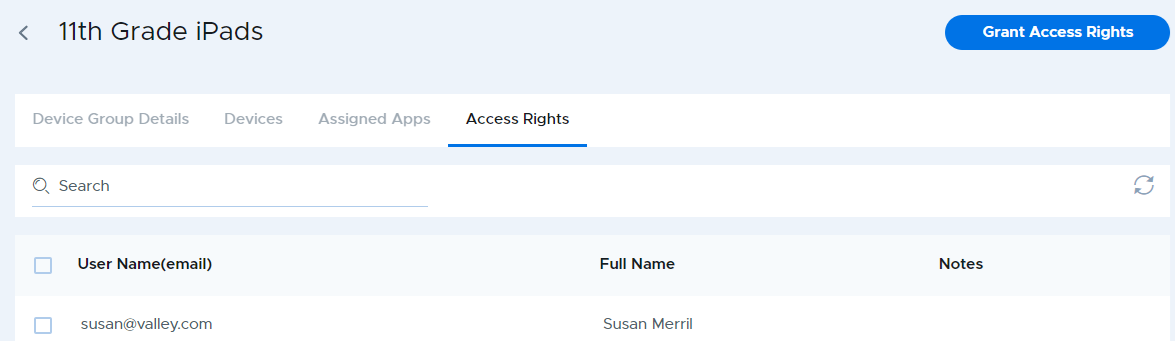Assigning and Revoking Access Rights to a Device Group
- 30 Sep 2024
- 1 Minute to read
- Print
- DarkLight
Assigning and Revoking Access Rights to a Device Group
- Updated on 30 Sep 2024
- 1 Minute to read
- Print
- DarkLight
Article summary
Did you find this summary helpful?
Thank you for your feedback
In order for users other than admins to view and manage a group of devices or use the group in Teacher Tools, they must be granted access rights to the group. Organization admins have access rights to all groups and School Admins have access rights to all groups in the school to which they belong, so they do not need to be granted access rights manually.
To assign access rights to users:
- Select the group from the device group table.
- Select the Access Rights tab.
- Click the Grant Access Rights button at the top right.
- Select one or more users from the list and click the Grant button. Use the search field at the top to find users by first name, last name, or email address. You can perform multiple searches and selections before clicking the Grant button.
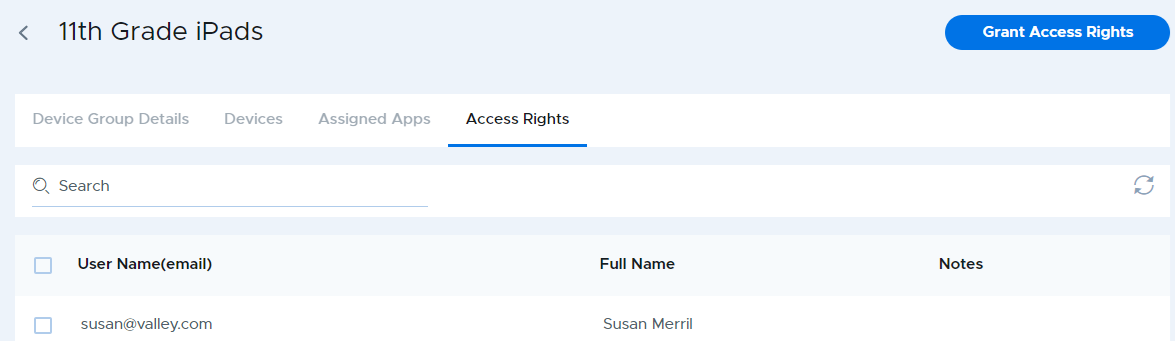
To revoke access rights, select one or more users from the Access Rights list, then click Revoke access rights from the action bar.

Was this article helpful?
.png)