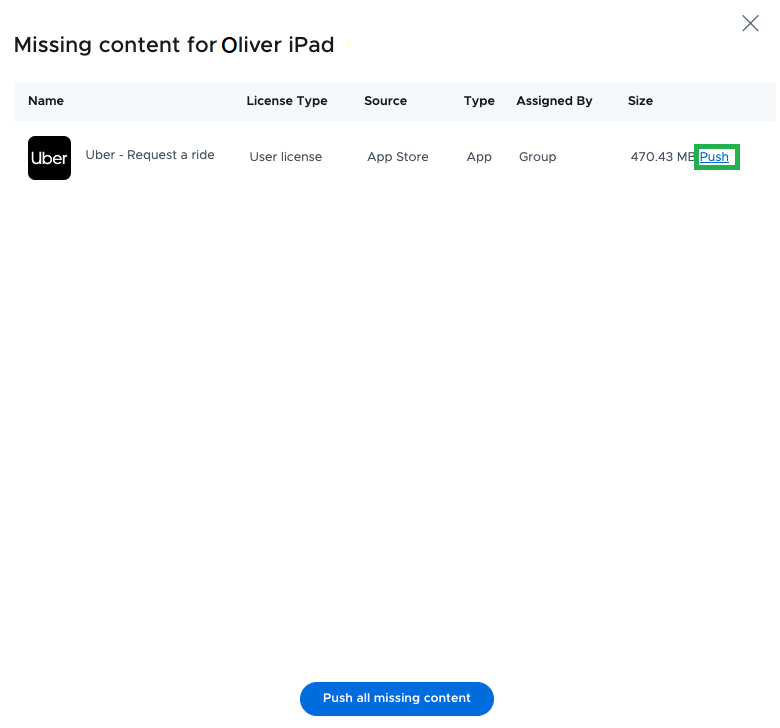Device Status
- 30 Sep 2024
- 1 Minute to read
- Print
- DarkLight
Device Status
- Updated on 30 Sep 2024
- 1 Minute to read
- Print
- DarkLight
Article summary
Did you find this summary helpful?
Thank you for your feedback
The Device status tab indicates the current status of all devices in a selected group or class. Use the group drop-down selector to choose a group or class to view. Groups and classes from the location selected at the top of the location menu will be available.

The search box allows you to search for a specific tablet in a long list.
The Status column will show one of these indicators:
- OK: The device received the configuration and all apps and files are installed and up to date.
- Missing Content: One or more apps or files are missing from the device. This will show if items are missing that are assigned to the device group to which the device belongs and items are missing that are assigned to the profile that's active on the tablet. You can click the "show" link for a list of the missing items. A pop-up window will show apps that are missing due to device group assignments. App names in the missing content list can be clicked to jump to the app details page for the selected app. You can then click the Push link to force install the app on the device.
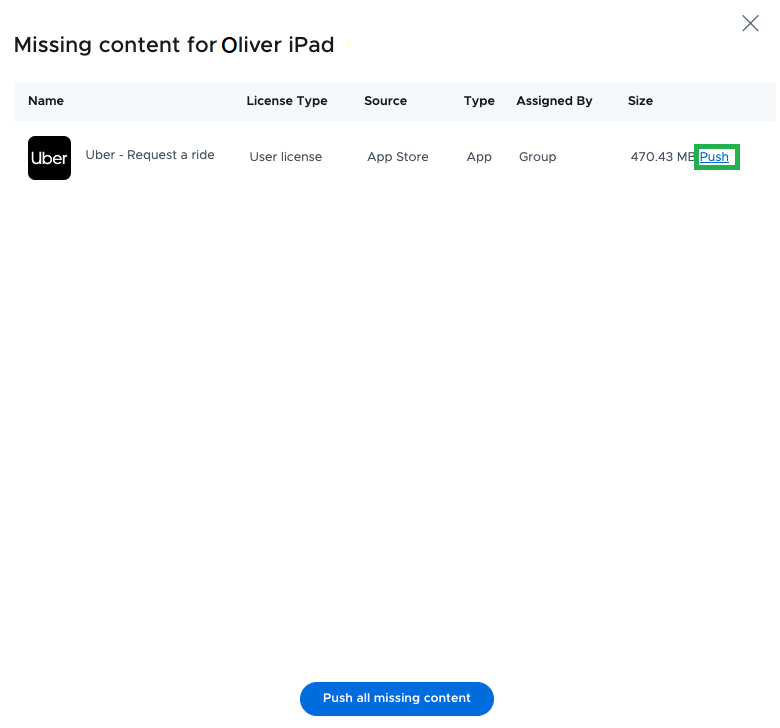
Was this article helpful?
.png)