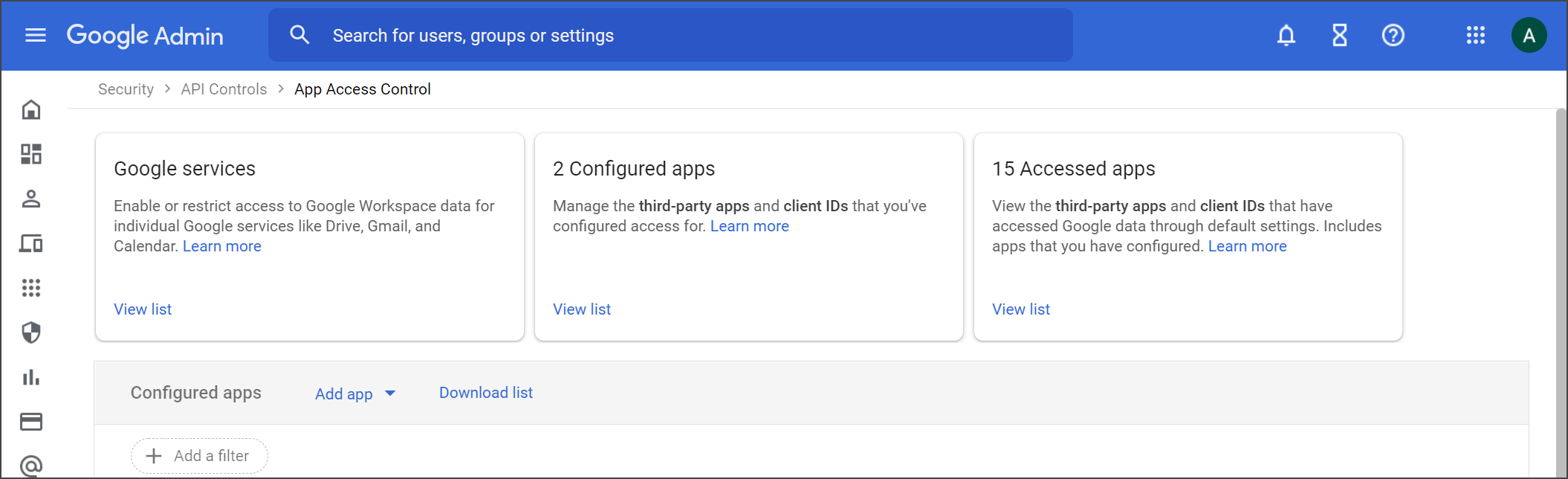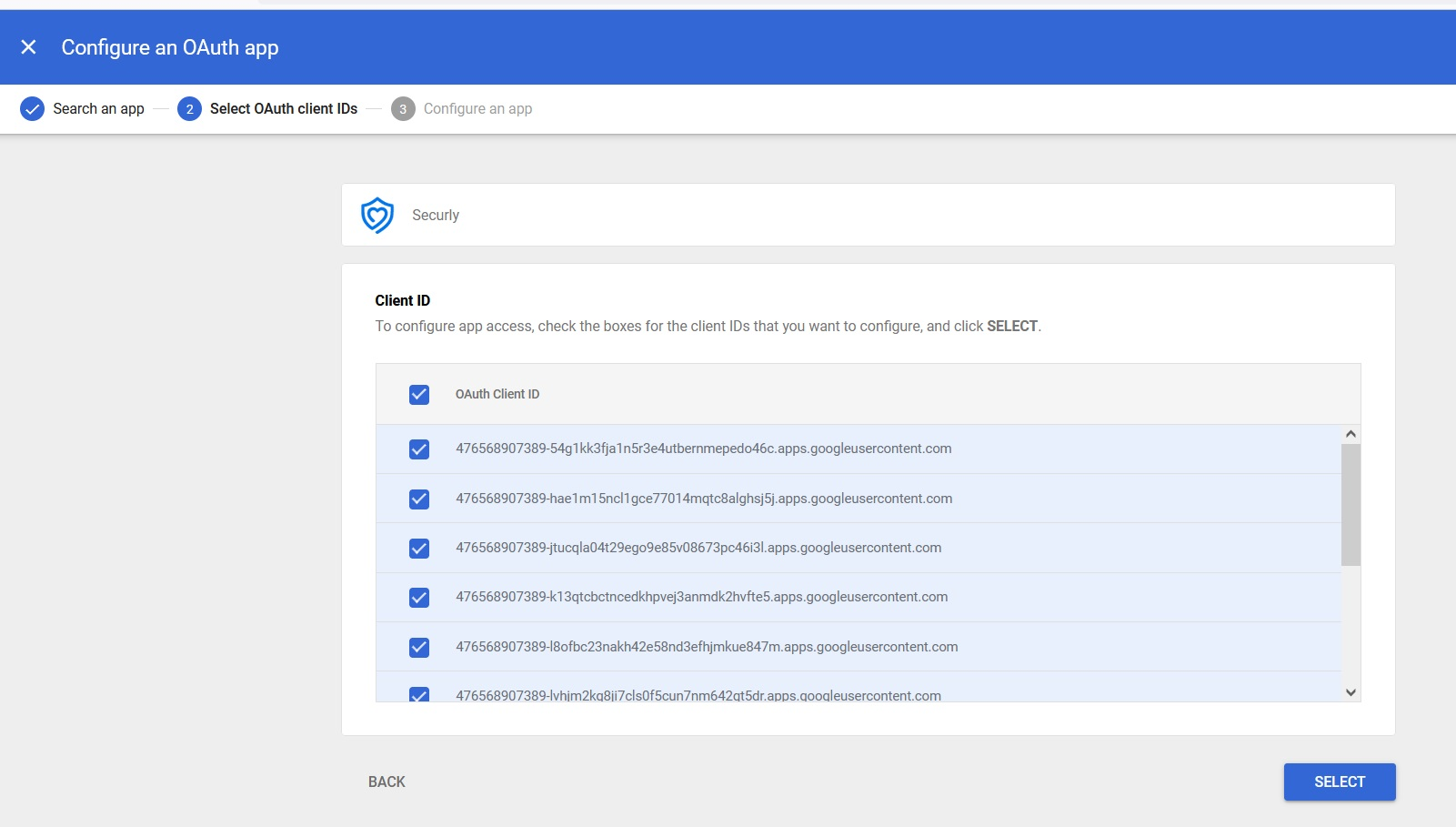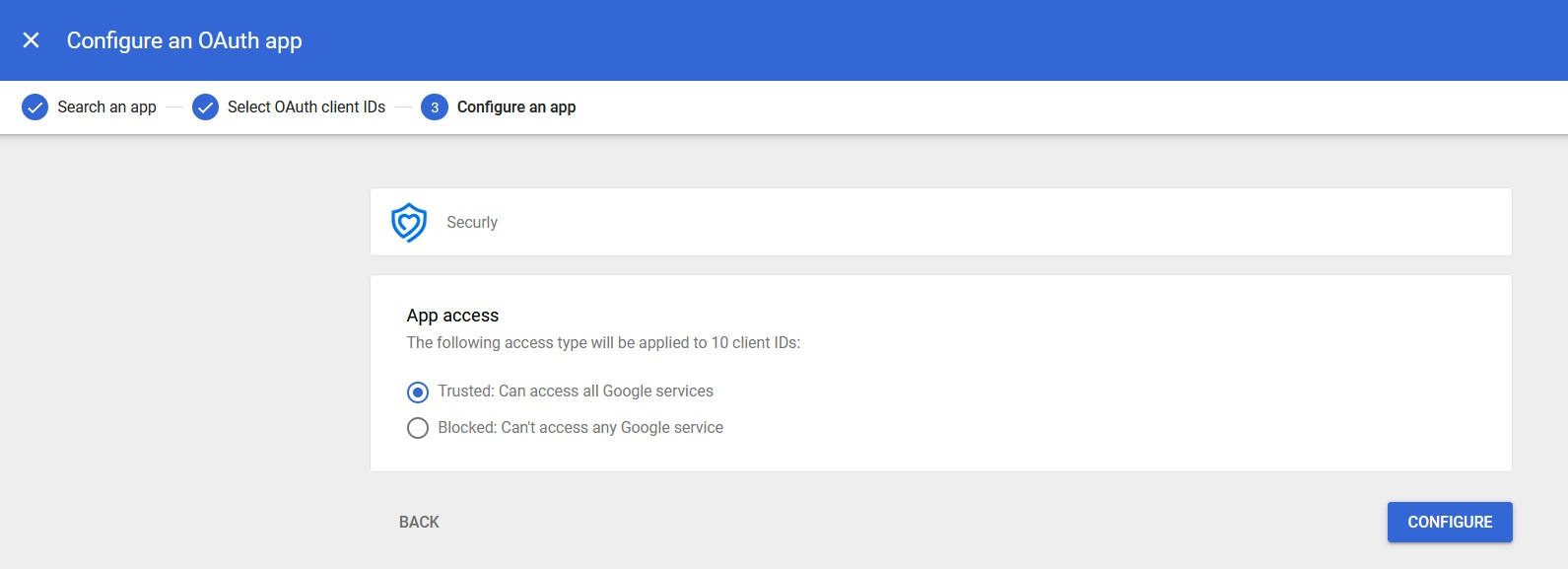- 16 Oct 2024
- 1 Minute to read
- Print
- DarkLight
Enable API access
- Updated on 16 Oct 2024
- 1 Minute to read
- Print
- DarkLight
To ensure that you can use Securly Classroom, it is essential to add Securly as an Application to your API control in Google Workspace.
Log in to your Google Admin console and navigate to Security > Access and Data > API controls. Then, click on Manage Third Party App Access.
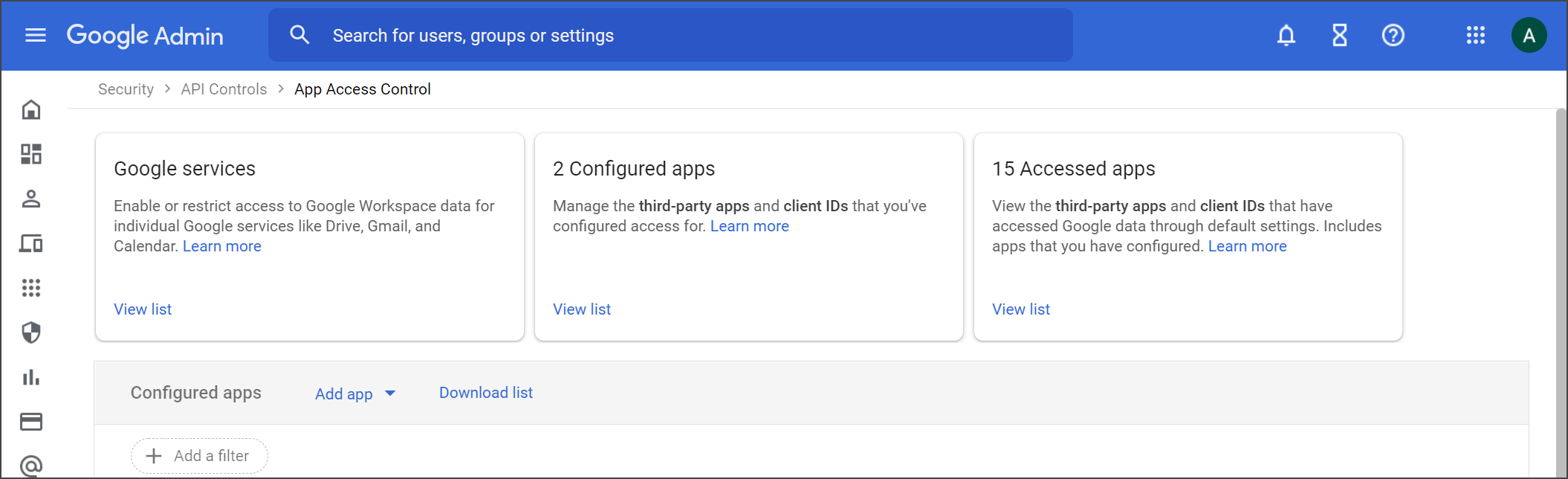
Now select OAuth App Name or Client ID from the dropdown for Add app.
Search for Securly and you will be displayed all the Securly apps. Select the one you need to enable access for.
Select the OAuth Client ID checkbox.
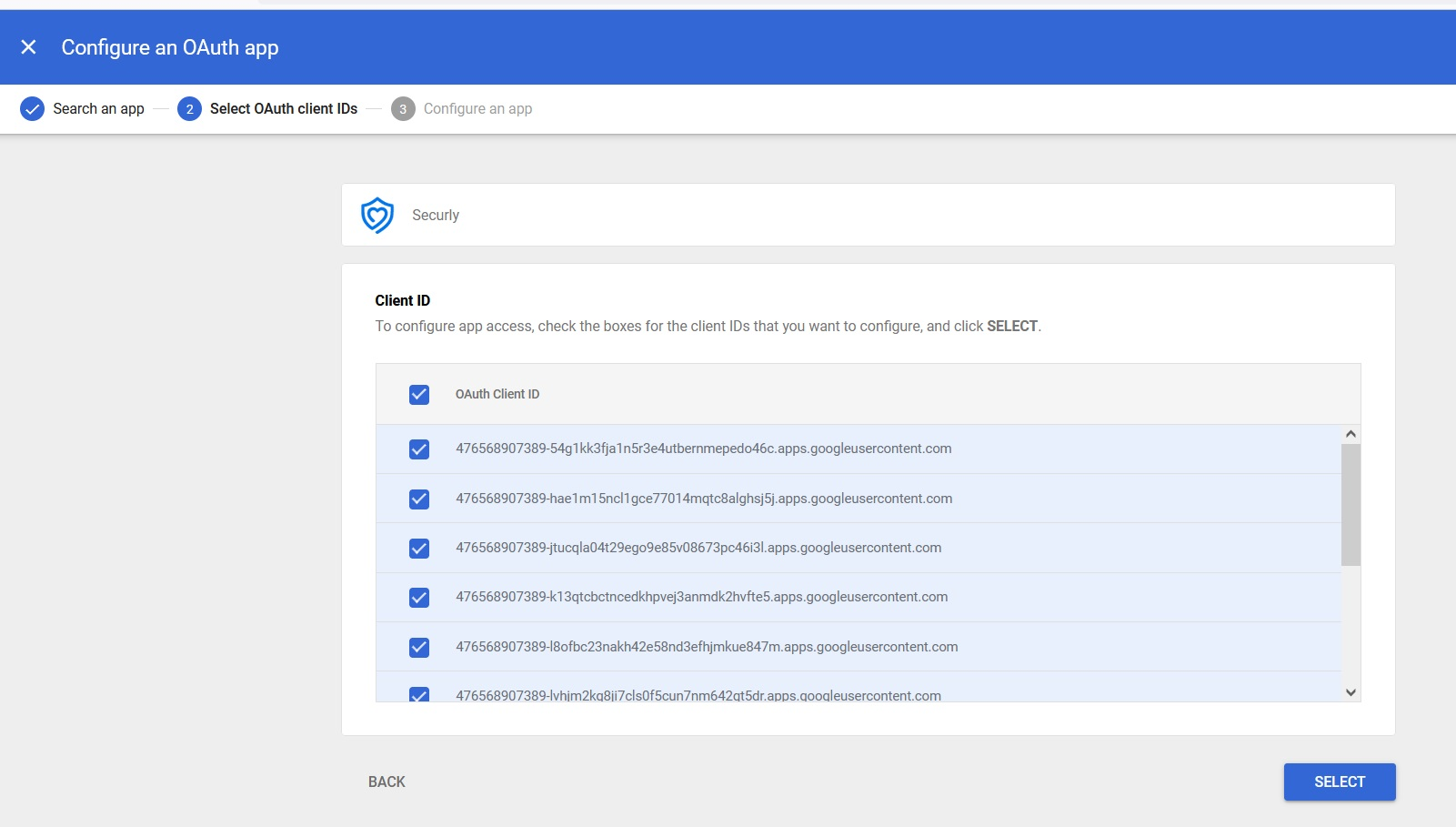
Click on 'Select' and then the radio button for 'Trusted: Can access all Google services' on the subsequent page.
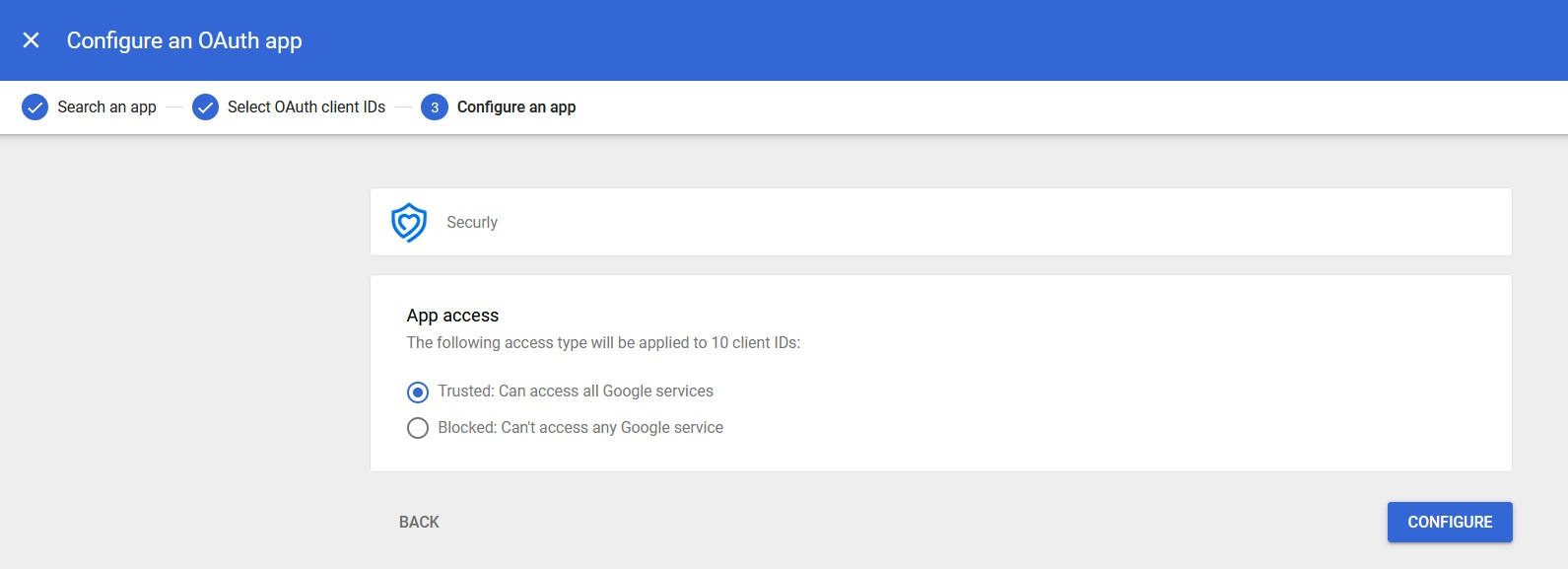
Click 'Configure' and you are done.
If you are using any other Securly apps, you can repeat this process to enable access for each.
.png)