Logging In
- 23 Jun 2023
- 1 Minute to read
- Print
- DarkLight
Logging In
- Updated on 23 Jun 2023
- 1 Minute to read
- Print
- DarkLight
Article summary
Did you find this summary helpful?
Thank you for your feedback
To log in to Securly Classroom, go to deviceconsole.securly.com/classroom, or go to securly.com and select Classroom from the Login dropdown.
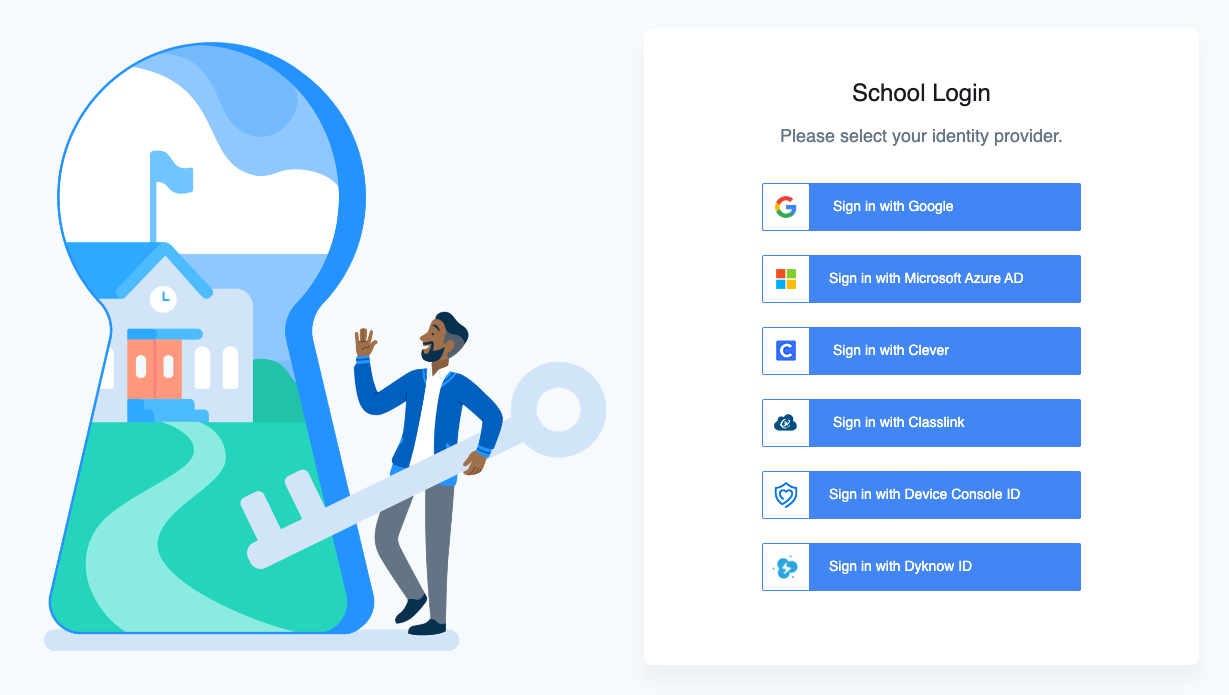
On this page, select your identity provider. You can choose from Google, Microsoft Azure AD, Clever, or Classlink. You can also sign in with a Securly Device Console ID if you don't use a third party SSO provider. For Dyknow customers, you can also use a Dyknow ID to sign on to both Securly and Dyknow products.
If you aren't sure which identity provider to use, contact your school's IT team.
Was this article helpful?
.png)

