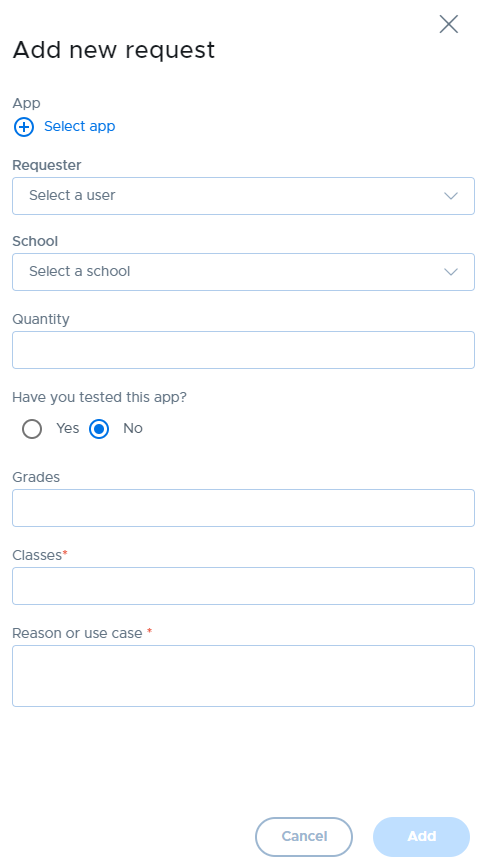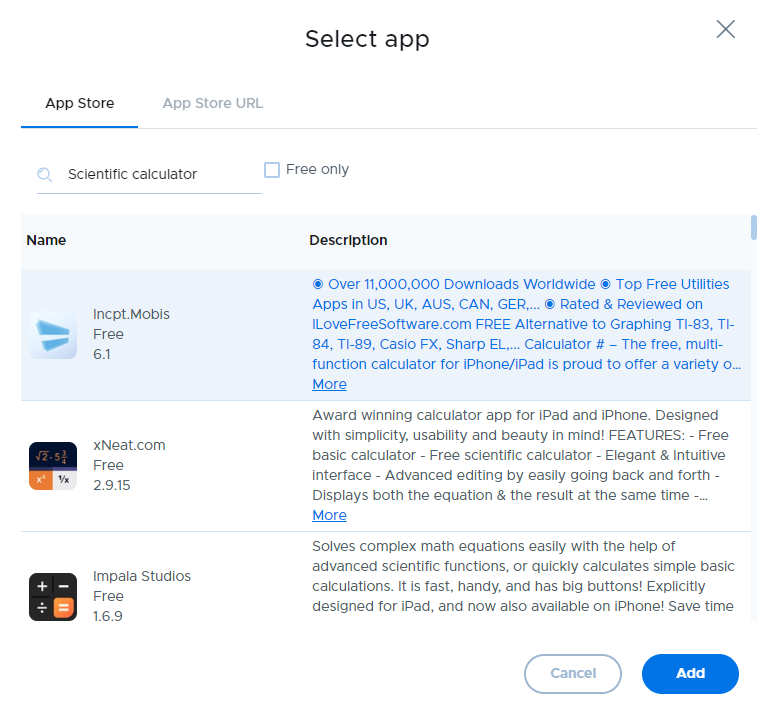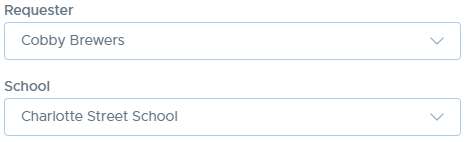Making App Requests
- 18 Oct 2024
- 1 Minute to read
- Print
- DarkLight
Making App Requests
- Updated on 18 Oct 2024
- 1 Minute to read
- Print
- DarkLight
Article summary
Did you find this summary helpful?
Thank you for your feedback
Once your App Request features are configured, teachers may submit app requests, or technicians or admins can create them on behalf of a teacher. All parties will receive e-mail notifications throughout the process of a request.
The App requests area has a separate tab for iOS requests and Mac requests.

To make a new request:
- Click the Add Request button.
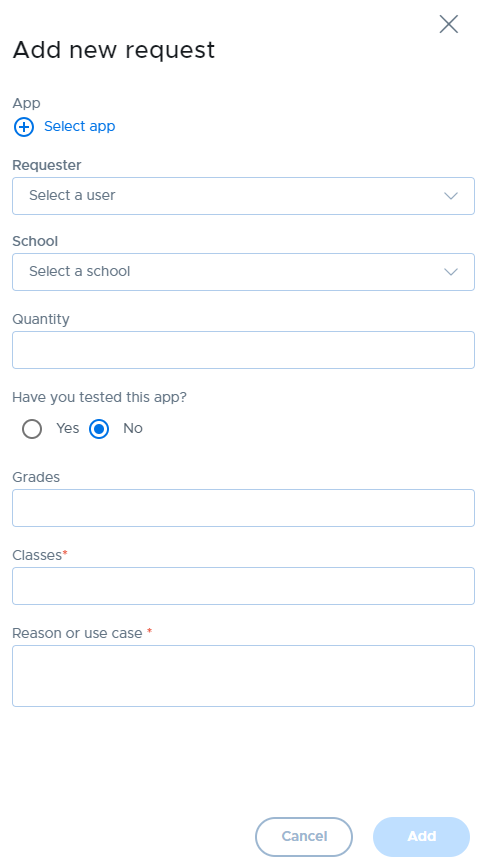
- Click on Select app to search for or enter the desired app. Use the App Store tab to search for apps directly from the Apple App Store.
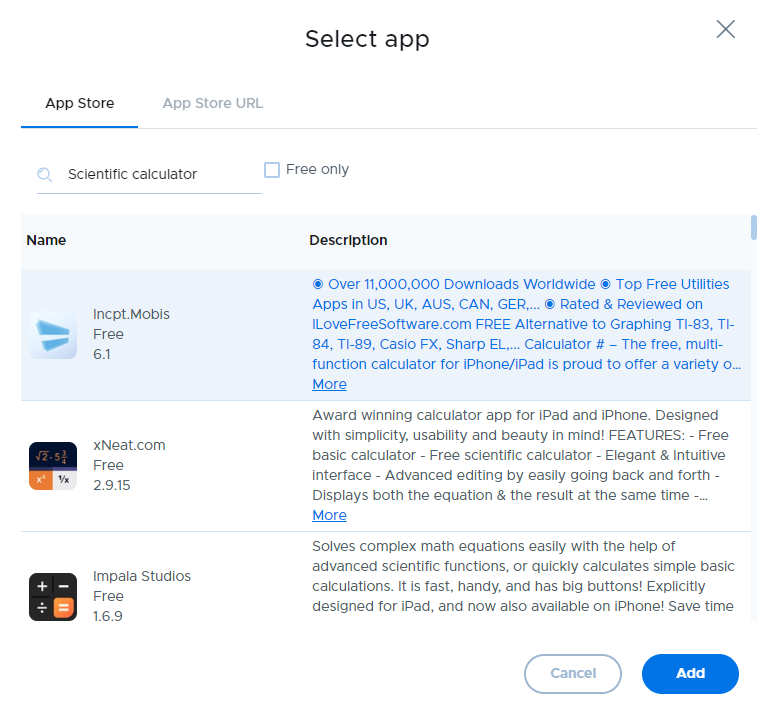
If you have a link to an app, you can use the App Store URL tab to enter it directly instead of searching.

- Click the Add button.
- If the request is being made by an administrative user, choose a "requester" and "school", making the request on behalf of a teacher.
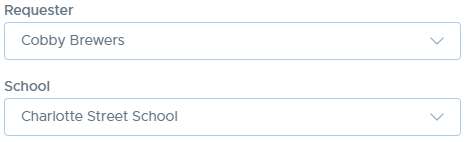
- Fill out the other required fields and click Add to submit your request.
The status of a request as well as any notes or history can be viewed by returning to the app request list, or by clicking a request from the list to display the details page. Comments or notes can be added to the request at any time.
Was this article helpful?
.png)