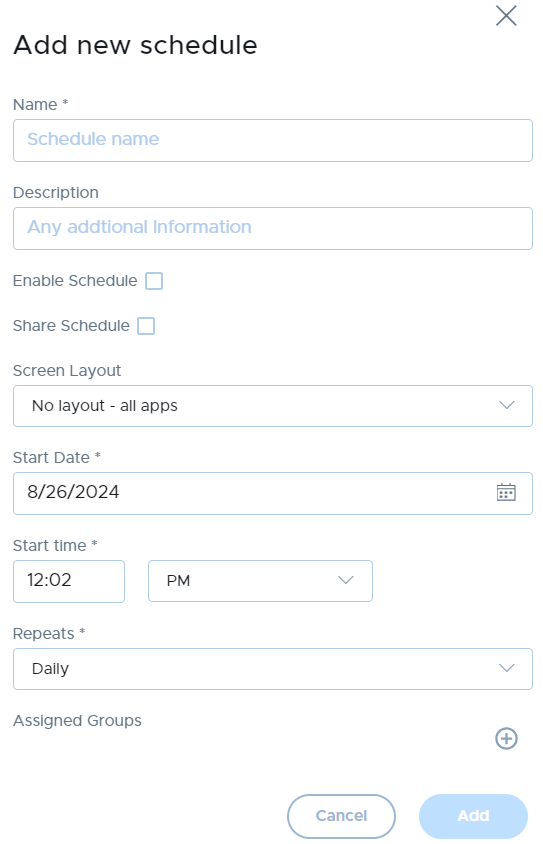Scheduling Screen Layouts
- 30 Sep 2024
- 1 Minute to read
- Print
- DarkLight
Scheduling Screen Layouts
- Updated on 30 Sep 2024
- 1 Minute to read
- Print
- DarkLight
Article summary
Did you find this summary helpful?
Thank you for your feedback
Screen Layouts can be scheduled to automatically activate on one or more device groups from the Screen Layouts Schedule tab.

To add a scheduled screen layout activation:
- Click the Add Schedule button.
- Fill the form and click the Add button. You can set the scheduled task to repeat daily, weekly, weekdays, or monthly at a fixed time. You can also choose one or more device groups for the selected Profile to be activated to by click on the '+' icon.
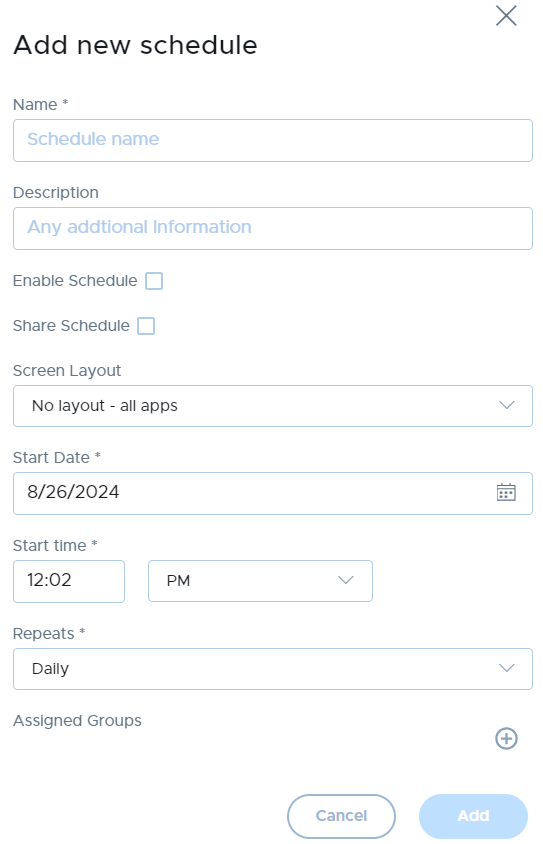
To delete a scheduled screen layout task:
Select the schedule(s) to delete and click the Delete button.

To temporarily prevent a scheduled screen layout from activating:
Select the schedule(s), then click the Disable button. Use the Enable button to re-enable the task later.

To force a scheduled task to run immediately:
The Run Now button will allow you to force a task to run immediately, even though it's not yet the scheduled time. This will activate the configured profile on the configured device groups immediately.

Was this article helpful?
.png)