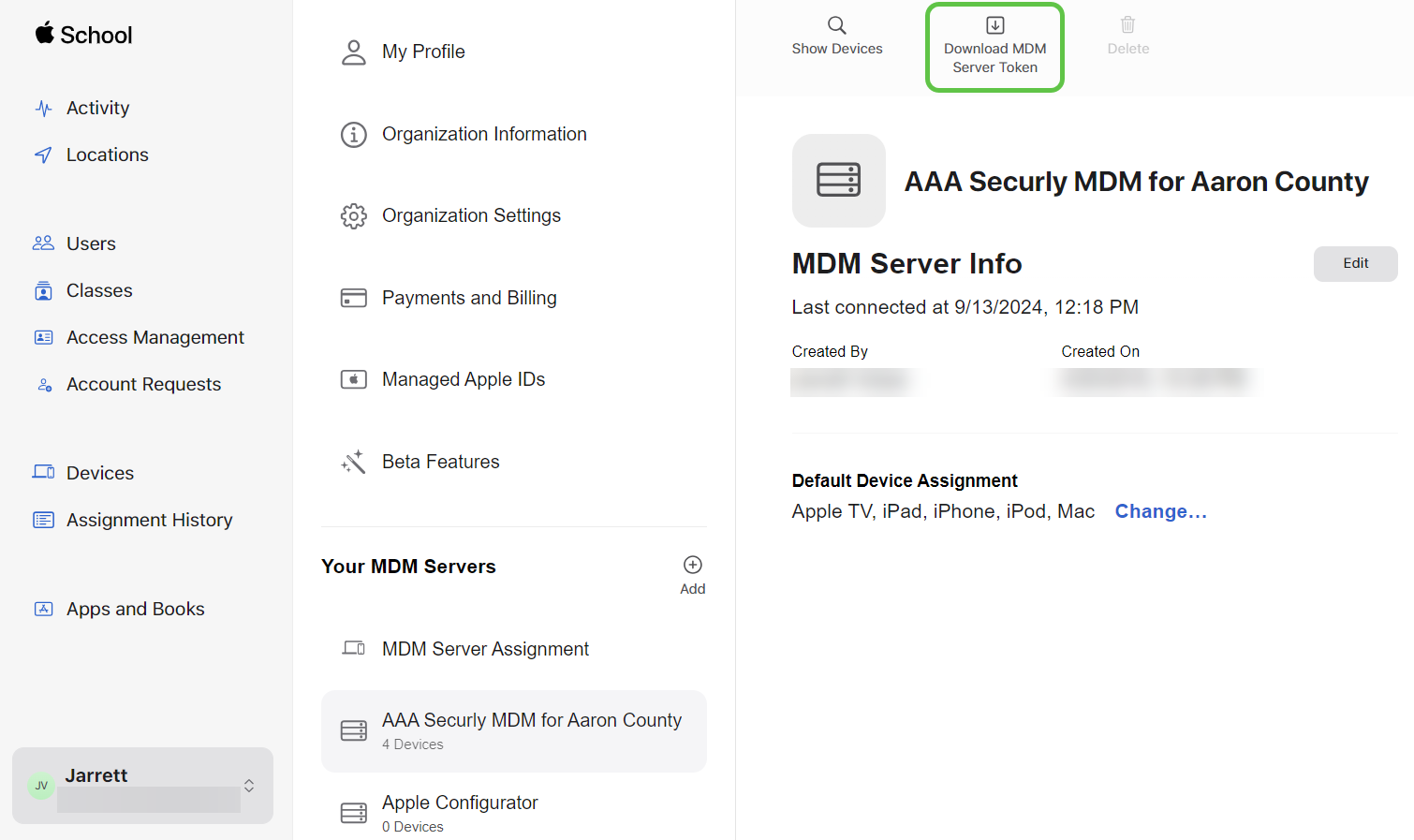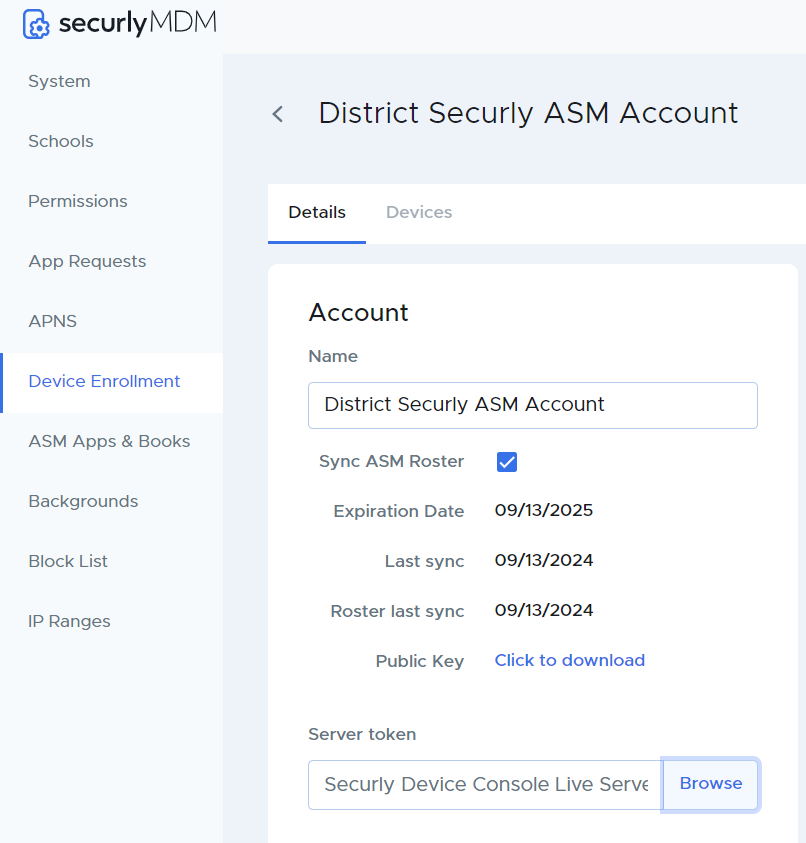- 30 Sep 2024
- 1 Minute to read
- Print
- DarkLight
Updating an expiring ASM account token
- Updated on 30 Sep 2024
- 1 Minute to read
- Print
- DarkLight
ASM server tokens typically expire annually and must be updated to ensure continuity of service. You may also need to update your token to resolve an issue where the expiration date shows as "unknown" for one of your tokens shown in the Settings > Device Enrollment menu.
To update an expiring ASM account token:
Log in to your Apple School Manager (ASM) account and click your name/email address at the bottom of the left menu, and then select Preferences.
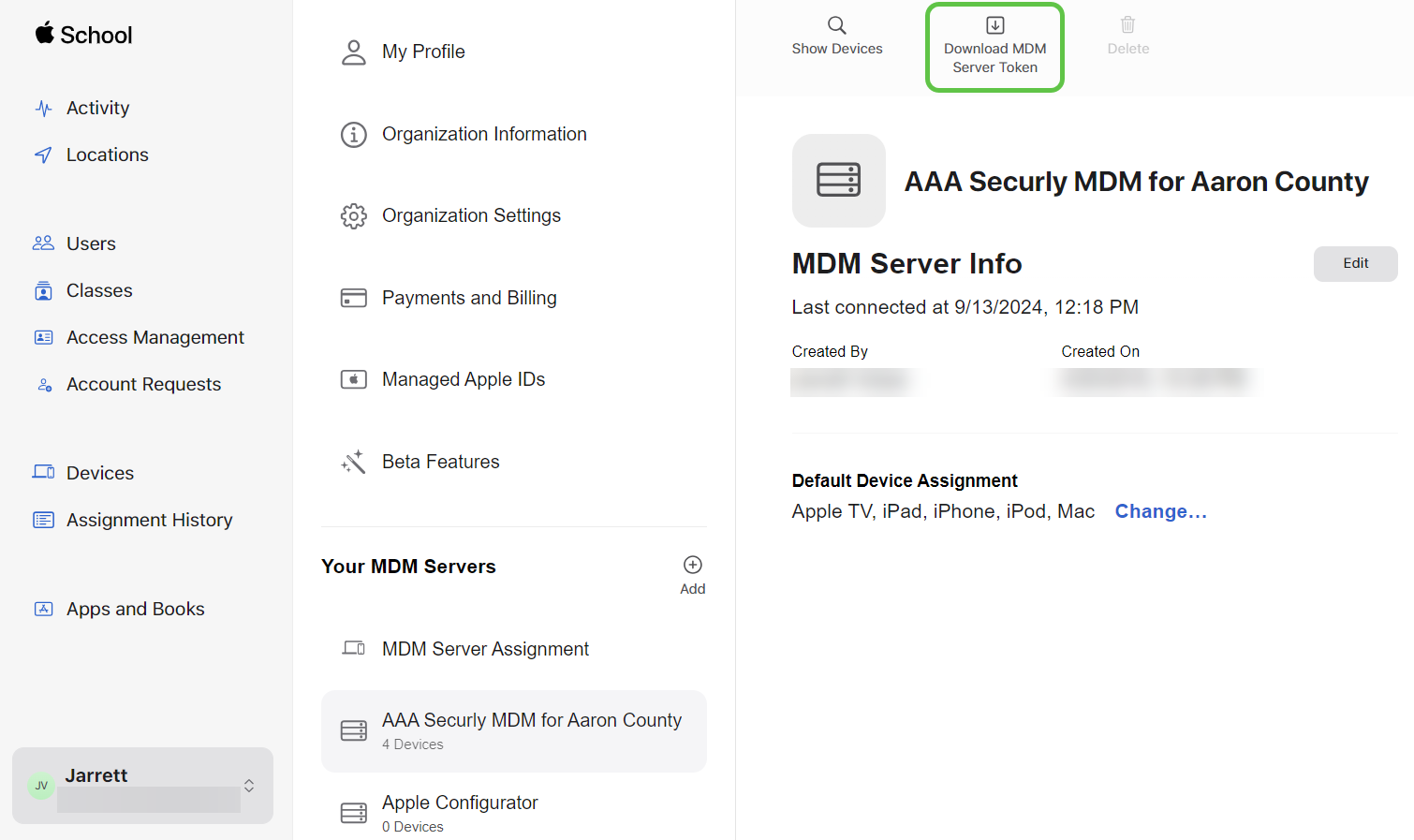
Select the MDM server associated with the account in Securly MDM that you selected.
Now select Download Token, then Download Server Token.
In Securly MDM, go to Settings > Device Enrollment > Automated Device Enrollment and select the ASM account.
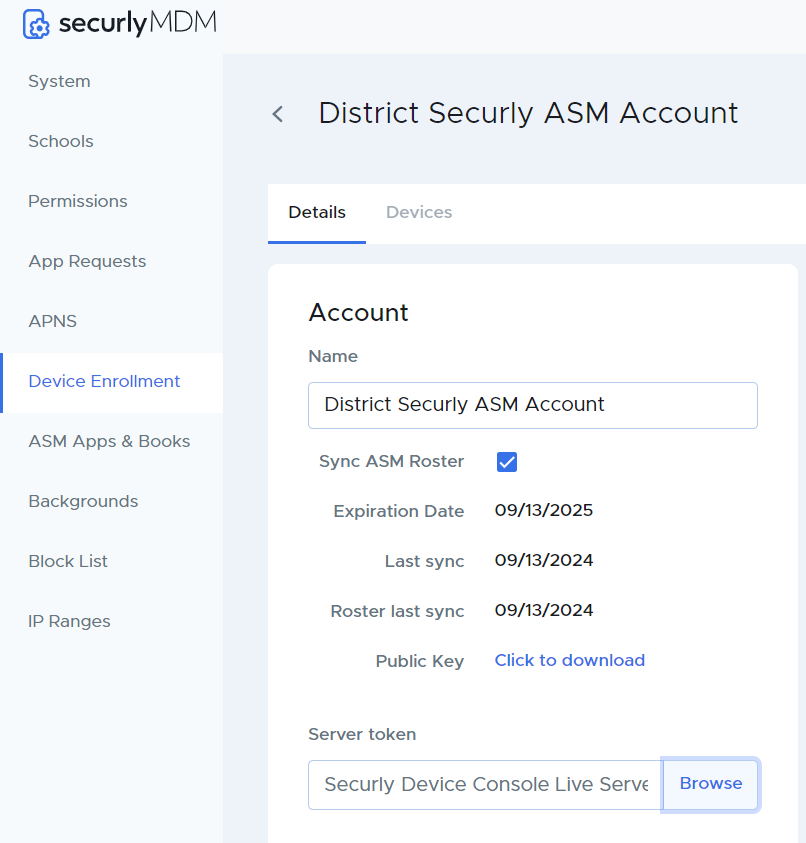
On the Account panel, upload the server token that was downloaded from ASM, then click Save.
.png)