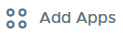Adding Apps to Home Screens
- 30 Sep 2024
- 1 Minute to read
- Print
- DarkLight
Adding Apps to Home Screens
- Updated on 30 Sep 2024
- 1 Minute to read
- Print
- DarkLight
Article summary
Did you find this summary helpful?
Thank you for your feedback
To add apss to home screens:
- Select a screen using the screen selector boxes at the bottom. The blue highlight will indicate the currently selected screen.

- Click on Add Apps.
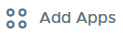
- Choose apps from the Apps or Standard apps tab. The first tab shows the apps assigned to your school location. Standard apps are built-in apps such as contacts, calendar, and Safari Apps. Links that are greyed out are already added to the current layout, so they cannot be selected.
- Click on the Add to layout button.
When adding multiple apps, if you add more apps than the current screen can hold, the extras will automatically flow to the next screen.
Was this article helpful?
.png)