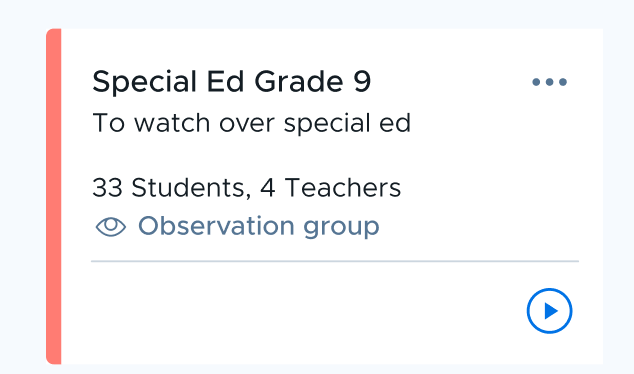- 23 Oct 2024
- 1 Minute to read
- Print
- DarkLight
Observation Groups
- Updated on 23 Oct 2024
- 1 Minute to read
- Print
- DarkLight
Observation Groups allow educators, such as special education teachers or administrators, to monitor specific groups of students throughout the school day, even while those students are participating in their regular classroom activities. This monitoring is done without interfering with the control or visibility of the regular classroom teacher.
- Regular classroom teachers continue to manage their class, while the observing adult can monitor the selected group.
- Observation Group sessions do not impact statistics recorded by any classes overlapping with them.
- Observation Groups are signified by an eye icon (pictured below).
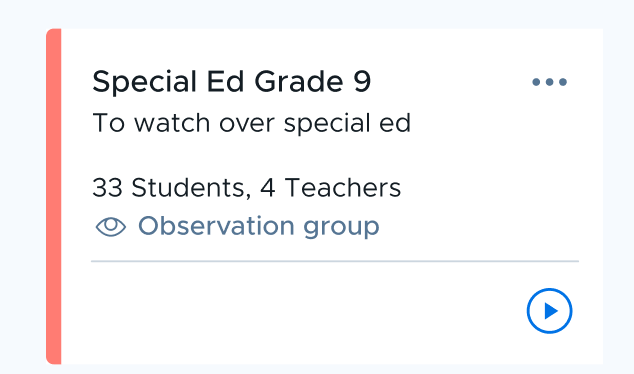
How to Create and Manage an Observation Group
Step 1: Create a New Observation Group
- Navigate to the Classes menu.
- Select Add and select Add Observation Group.
- Add students and assign additional teachers if needed. An example of this setup is shown in the screenshot below:
Step 2: Configure Observation Group Details
- Set the name, description, and assigned students.
- Add teachers responsible for supervising the group.
- Save the Observation Group when setup is complete.
Running an Observation Group Session
After setting up your Observation Group, you can start a session by selecting the group and clicking the "Play" button, as you would for a class. Duration and Student Selection are the only two options when starting an Observation Group session.
Once the session begins, you'll see an overview of the student devices, including the open tabs, just as in a regular class session:

During observation, the usual classroom management tools and settings are not available. The session is solely for monitoring purposes.
Special Features
- Admins can determine who can create or manage Observation Groups and sessions.
- Browsing history for students will be saved in both the regular classroom and the observation session.
- Students receive notifications when Observation Group sessions start and stop, just as they would for regular classes.
- Students can see when they are being monitored through the extension, which will display both their observation group and active class.
.png)