- 20 Nov 2023
- 1 Minute to read
- Print
- DarkLight
Combining Classes
- Updated on 20 Nov 2023
- 1 Minute to read
- Print
- DarkLight
Classes can be combined from the Classes menu.
Adding a new combined class
Click the Add New Class button to begin, then select Combined Class at the top of the sidebar.
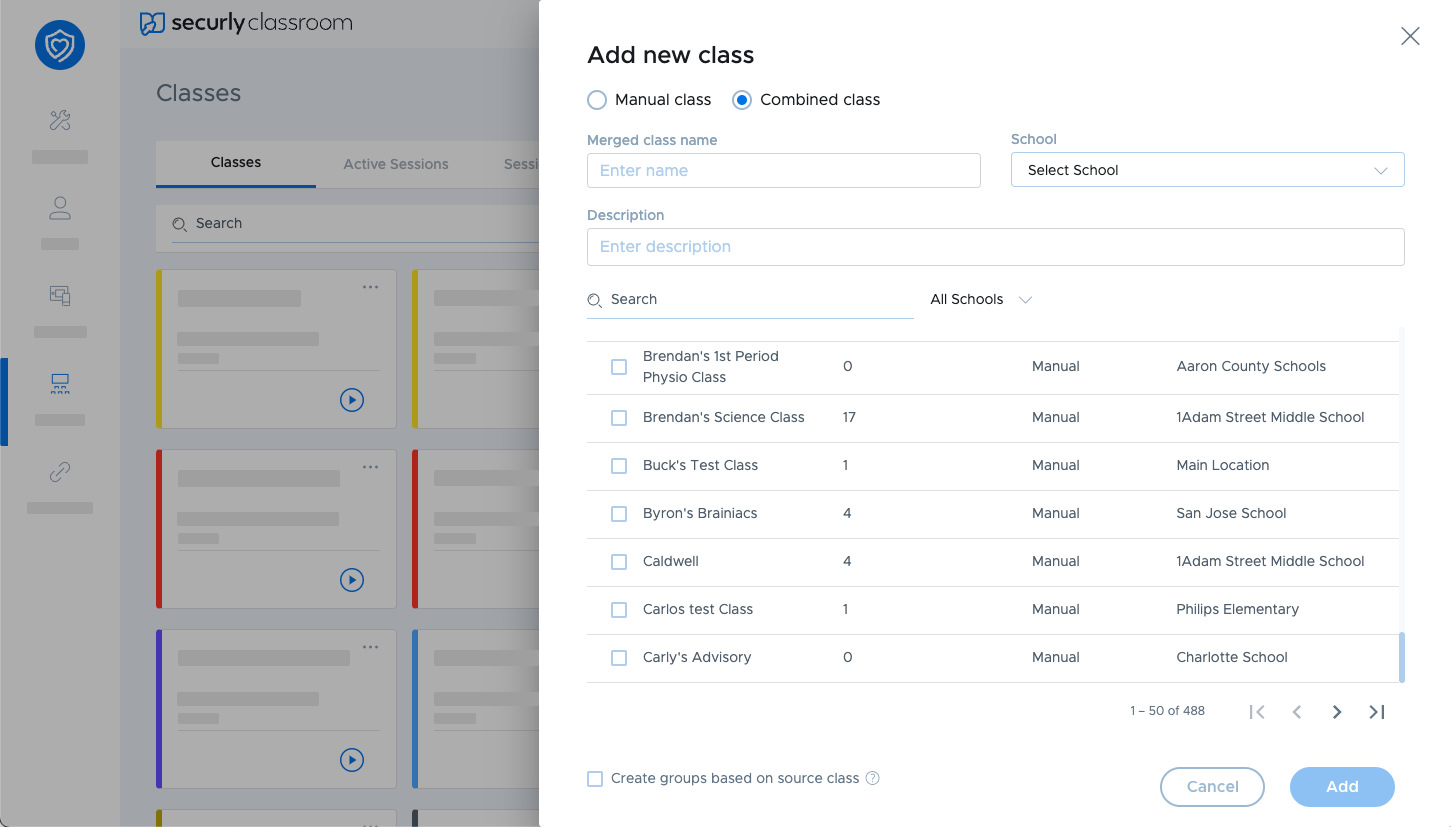
In the sidebar that appears, enter a name for the class and select a school for it to be assigned to. Below that, enter the class description.
Check the box for each class you would like your combined class to contain.
If you want Student groups to carry over from the source classes, check the Create groups based on source class box. A student group will be created reflecting the current roster for each source class. Source class roster changes will not automatically update groups. They can be edited or updated manually later.
Once you're done, click Add.
Be mindful of class size when combining classes. Class sizes are limited to 150 students per class. Classes with more than 150 students can be created and edited, but cannot be run.
Editing a combined class
Combined classes can be edited like regular classes, however as teachers and students are drawn from their sources classes, they cannot be edited from the combined class.
Uncombining classes
When classes are combined, the original source classes can still be edited and run as normal. However, if you want to remove the combined class, you can do so by deleting it. To delete the class, switch to list view by clicking the list view icon on the right side of the filter bar. On any combined class you wish to delete, click the overflow menu (3 dots), then select Delete this class. For more information, see Deleting a Class.
.png)

